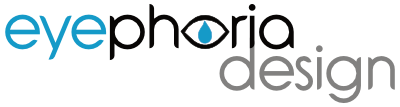Should I link or should I embed? (Adobe Illustrator)

Adobe Illustrator allows you to embed bitmap/raster and vector images in .ai documents, or link to a file saved elsewhere on your computer. Which is better? Here is my conclusion, based on my own personal experience.
Embedding means that every image you use in your document adds to the size of the .ai file. For print resolution images, this adds up quickly and will definitely slow down loading and saving your Illustrator document. If you tend to save your file a lot, this will interrupt your workflow as you have to wait 30, 60 or more seconds each time for the file to be written to disk. The alternative is linking to image files, which I recommend for most circumstances. Linking will not require the large images be rewritten into the .ai file over and over, saving lots of time over the course of your project.
The pros of linking images:
- If the image will be edited at any time in the future, Illustrator will automatically load in the revised image the next time that you open the .ai document.
- The Illustrator document will be lighter in size. This reduces file saving time, resulting in less time wasted. (This is assuming you uncheck the “Create PDF Compatible File” box when you save the .ai file – See Tips and Tricks below).
- Multiple .ai files can link to the same image (i.e. a logo), so if the image is updated, all documents linking to it will update also. It will also save disk space since only one copy of the image file is being kept.
The cons of linking images:
- If you aren’t careful, linked images can get separated from the Illustrator document. Broken links will render your file unusable until the links are restored!
- Linking to images on a remote server or machine can slow things down considerably. Try to keep files on the same machine or local network if at all possible (preferably in the same Folder as the .ai file you are working on).
- Linked vector images cannot be manipulated like normal vector objects. To do so, the file must be embedded in the Illustrator document, or edit the original file.
Tips and tricks for a more efficient workflow:
- When you save the Illustrator document the first time, uncheck the “Create PDF Compatible File” box in the options. This will make sure your linked images are not saved inside the .ai file. Otherwise you will see no reduction in file size, a main benefit of linking instead of embedding images. Don’t worry, your .ai will still load and save normally, it will just be faster. If you’ve already saved the file before, you can File>Save As… to get the options dialog to reappear.

- I like to keep my linked images in a subfolder of the .ai file, called “LINKS” or “IMAGES”. This way you can quickly view all the files in one place, add new files, and edit the files without having to search your whole hard drive. Of course, if it is an image that multiple Illustrator documents link to, it’s best to keep it in a separate folder, but one that you can still find easily.
- When you send your file off to be printed, make sure they receive all the linked images along with your Illustrator file. You can either embed all images and save as a new file, or use the File>Package… command to collect the links into a single folder. Then you can ZIP all these files together and email it. Sending a print ready PDF typically works fine with linked images because it embeds the images inside the PDF.
- If you use any fancy or uncommon fonts in your design, be sure to convert your type to outlines before sending your file to the printer. (Type>Create Outlines). Otherwise your text will not appear as intended. File>Package… is an alternative since it will collect together your document’s fonts.
For more information on linking and embedding, visit Adobe’s site at https://helpx.adobe.com/illustrator/using/importing-artwork-files.html
What are your thoughts? Do you have a preference for embedding vs. linking images in Illustrator? Please let me know in the comments below. Thanks and have a great day!